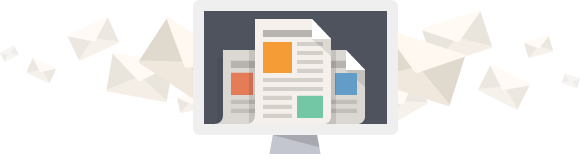Although many business owners are familiar with at least some reports in Google Analytics, comparatively few visit Google Webmaster Tools regularly, perhaps because the name suggests that only those with technical expertise will find it useful. While Webmaster Tools is designed for web developers, it does include data that business owners can use to guide several aspects of digital strategy. Plus, webmasters who have easy visibility to Analytics data can make better decisions for Search Engine Optimization (SEO). For both parties, that information is more easily viewed and will probably be utilized much more frequently when Webmaster Tools and Analytics are linked.
There are some disadvantages to linking Google Webmaster Tools to Google Analytics, so if you have questions after reading this article, please contact us – we’ll be happy to help you sort through your reporting and analysis options.
If you’re a non-technical person who hasn’t been reviewing Webmaster Tools regularly, here are some reasons to start:
- Generally, Webmaster Tools offers details on how the search engine views your website, while Analytics provides information on visitors. Using both tools gives you a more complete picture of your site’s performance – and its potential.
- See which search queries (Note: Under Search Queries, not Keywords) are being used in searches that lead to your website’s inclusion in search results. If there are search queries on the list that are appropriate for your users, you can integrate them into your content strategy.
- Review external and internal links to your site. Links to your site should be from quality websites with content that is relevant to the link from your site; if most of your external links are on “junk” sites, consider revisiting your backlinking strategy.
- Review HTML Improvements and Content Keywords to determine whether or not your website’s title tags, meta descriptions, and content need to be improved for a better user experience, which will not only enhance SEO but will attract more qualified leads to your site and encourage them to convert. Click on the keywords to see why Google finds them significant; it’s a peek inside the mind of a search engine.
- The Mobile Usability tool provides specific information about which pages on your site aren’t mobile friendly and why (example: Small font size).
- Under Other Resources, PageSpeed Insights lets you know what needs to be improved for both desktop and mobile, so your site can provide a good experience for users and keep them from leaving because it loads too slowly.
- Catch Webmaster Tools-reported errors on your website, such as crawl errors, broken links, and malware.
Advantages to linking Google Webmaster Tools to Google Analytics:
- The ability to access the Analytics dashboard directly from the Analytics link in the top left corner when you’re on a site-related page in Webmaster Tools.
- You can view the Referring Pages report from Analytics on the Links to your Site page In Webmaster Tools. Connecting the two reports visually helps you analyze the overall trends in traffic volume from referrals, as well as the sites driving those trends.
- In Google Analytics, click Acquisitions, then Search Engine Optimization, then Queries or Landing Pages to view all of your organic search data from Webmaster Tools.
Disadvantages to linking Google Webmaster Tools to Google Analytics:
- Only one Webmaster Tools account can be connected to only one Analytics property in your Analytics account.
- Terminology between the two tools is not consistent (and is not consistent with other Google properties, such as the Keywords tool in AdWords). Here’s how each platform defines the word “keywords:”
- Webmaster Tools: The most significant words Google found on your site.
- Analytics: Includes both search engine queries and paid keywords from AdWords.
- AdWords Keywords Tool: The total number of user queries for that keyword across the web.
- The data between the two tools may differ. This shouldn’t be a problem as long as you understand it, but it’s important to know some potential causes so you don’t drive yourself crazy.
In some cases, data discrepancies can help you find ways to improve website reporting. For example, Google Analytics only tracks visits to pages that include the proper JavaScript code. If pages on your site are missing the code, Analytics won’t track visits to those pages. However, those visits will be tracked in Webmaster Tools if users reached them by clicking on search results, or if Google discovered the pages on their own. Regardless of how they were identified for Webmaster Tools, if you want those pages tracked in Analytics, you can have the correct JavaScript added.
Other causes of data discrepancies between Webmaster Tools and Analytics include:
- Additional processing in Webmaster Tools to manage duplicate content and traffic from robots.
- User actions; Analytics only tracks visits from users who have enabled JavaScript in their browsers.
- Time lags for when data is available in each tool.
To access Webmaster tools information in Google Analytics, you need to associate the two reports. After this is done, you’ll not only be able to see Webmaster Tools data in Analytics, but to access Analytics reports directly from certain pages in Webmaster Tools (Links to Your Site, Search Queries, and Sitelinks).
Stuck? Confused? Let us know in the comments or by contacting us.
About the Author: Rachaelle Lynn is Google Certified in Analytics and AdWords and has over 12 years of experience in website development and digital advertising, including e-commerce, SEO, PPC, and social media. She has helped many businesses, from small local companies to large international organizations, establish online presences and leverage them to increase revenue.