![]() Facebook.com, a creation of Harvard sophomore Mark Zuckerberg, was launched on February 4, 2004. It quickly grew in popularity to over 400 million users just 6 short years later. Today, 1 in every 13 people on earth are active Facebook users, that’s over 500 million users. What’s more impressive is that over 50% of those users login to Facebook every day!! Yes, I will admit that I am one of those people.
Facebook.com, a creation of Harvard sophomore Mark Zuckerberg, was launched on February 4, 2004. It quickly grew in popularity to over 400 million users just 6 short years later. Today, 1 in every 13 people on earth are active Facebook users, that’s over 500 million users. What’s more impressive is that over 50% of those users login to Facebook every day!! Yes, I will admit that I am one of those people.
Here’s some interesting stats that I found:
- 48% of 18-34 year olds check Facebook when they wake up
- The 35+ demographic is growing rapidly, now with over 30% of the entire Facebook user base
- The 18-24 year old segment is now growing the fastest at 74% year on year
- Almost 72% of all US internet users are on now Facebook
- Over 200 million people access Facebook via their mobile phone
- 57% of people talk to people more online, than they do in real life
These stats speak volumes… 72% of the Internet users in the US are on Facebook. If you were to combine all forms of advertising you do for your company, excluding internet, there’s no way you could compete with the amount of “free” advertising you could do on Facebook. When I say “free”, I mean it’s just a matter of your time to set it up, post to your wall and maintenance. Typically, this averages out to about 2 hours per week.
I hope your company already has a Fan Page setup on Facebook, but if not my team can help you with that.
For those of you already on Facebook, you may have noticed some changes they rolled out recently. The Fan Page layout is different, you can feature up to 5 pictures along the top, feature up to 5 pages that you like down the left side of the page, and more. All of this is managed via the Edit Page button, which is located at the top right of your Fan Page. When you click the Edit Page button, you’ll get these options:
- Your Settings – this section allows you to edit your posting preferences and email notifications. The email notifications is a new feature, which will send you an email when people post on your wall or add comments.
- Manage Permissions – this section allows you to manage the page visibility, country restrictions, age restrictions, who can see your wall tab, the default landing tab, what users can post, moderation blocklist, profanity blocklist and you can permanently delete your Fan Page.
- Basic Information – this section is where you specify what category your Fan Page would fall under (for Dealers I would think to choose Companies & Organizations / Company) along with basic company information and history.
- Profile Picture – this section allows you to change the profile picture used on your Fan Page. This is the image displayed at the top left. You can either browse your computer for an image or take a picture if your computer has a camera.
- Featured – this section allows you to manage the “pages” that you like displayed on the left side of your Fan Page. You can also add Featured Page Owners, which are displayed below the featured pages on the left. These are the people you’ve setup as “admins” for your Fan Page.
- Marketing – this section has a lot of tools in it, each of which need to be explained in more detail, so I’ll do a blog post on this section shortly. The items you need to be aware of right now are “Add a like box to your website” and “Create alias”. I would click the “Create Alias” first as it will make it easier to setup the Like Box for your website. When creating the alias for your page, your basically creating username / short link to give visitors so they can access your Fan Page. For example, for RVUSA.com the Fan Page alias is www.facebook.com/RVUSA. In order to setup an alias for your Fan Page you must have at least 25 Fans. So type in what you want your alias to be and click the Check Availability button and follow the steps to complete that setup. Next, you’ll want to add a Like Box to your website so go back to Marketing and click the “Add a Like Box to Your Website”. This widget allows you to generate a “like box” based on how you want it to look and what content you want in it. In the Facebook Page URL, make sure you type in your alias, replacing the word “platform”. Once you are satisfied with the Like Box you’ve created, click the Get Code button. Most of you will use the iFrame code, so copy that and insert it into the code of your website or email it to your website designer for insertion.
- Manage Admins – this section allows you to manage the users who had administrative access to your Fan Page.
- Apps – this section allows you to edit the applications that have tabs on your Fan Page. You can delete and add apps as well.
- Mobile – this section allows you to manage your mobile devices that have access to and can upload to your Fan Page, including an iPhone, Blackberry, Andriod, etc.
- Insights – this section gives you all the stats related to your Fan Page. Here you can check out your page overview by week, month, etc., for likes, active users, posts and feedback.
- Help – this section has answers to the most common questions regarding Facebook, Fan Pages and more.
If you don’t have a Fan Page on Facebook and don’t have the time to set it up and maintain it, let me know. We have a Social Media package available to you.
Cindy Spencer 🙂

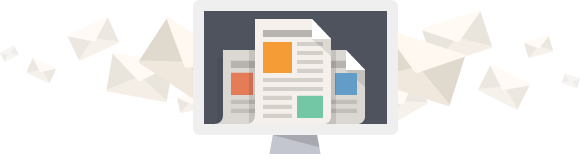
Great article, I am in the middle up redoing my facebook page/group/profile. Thx